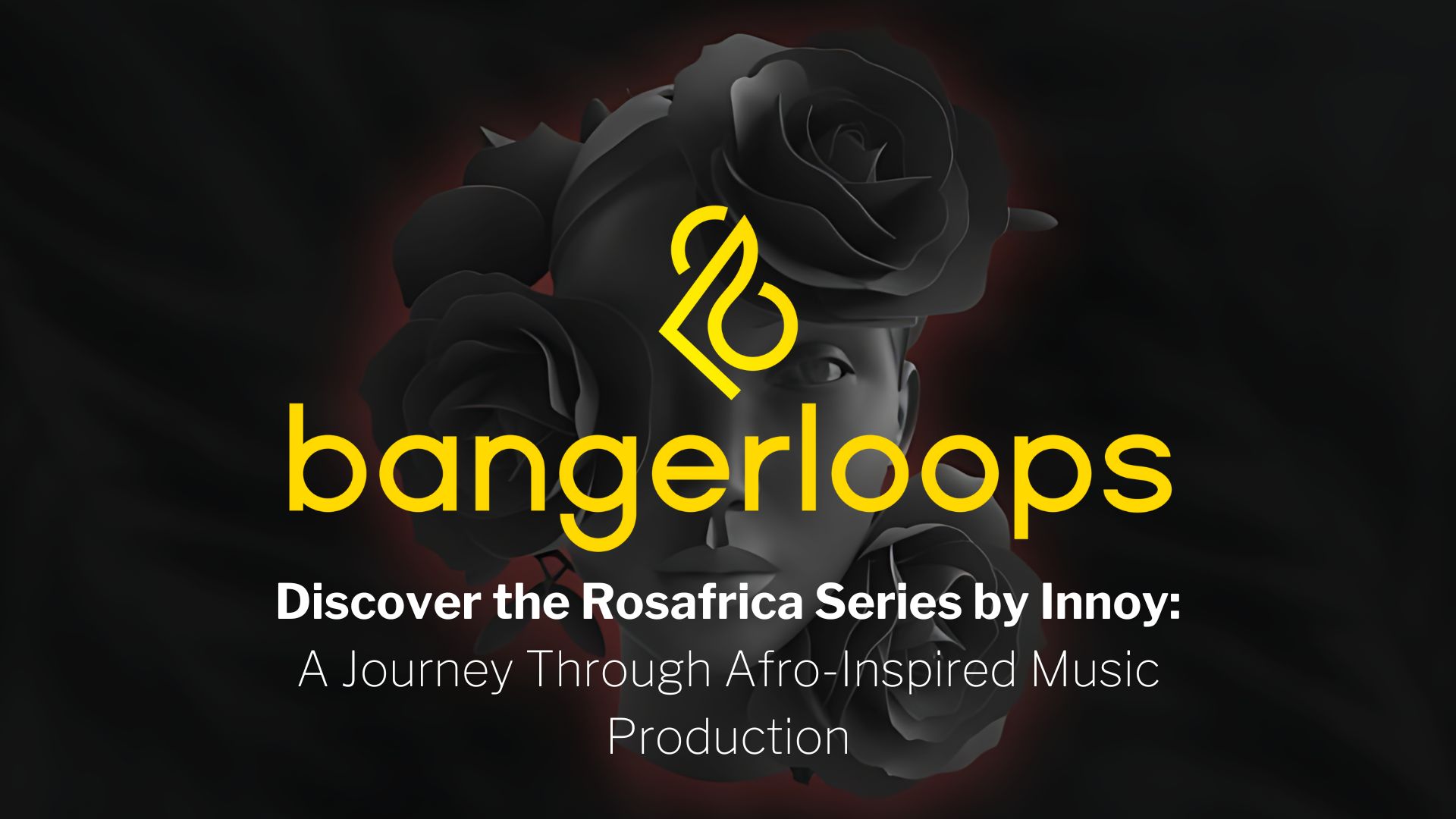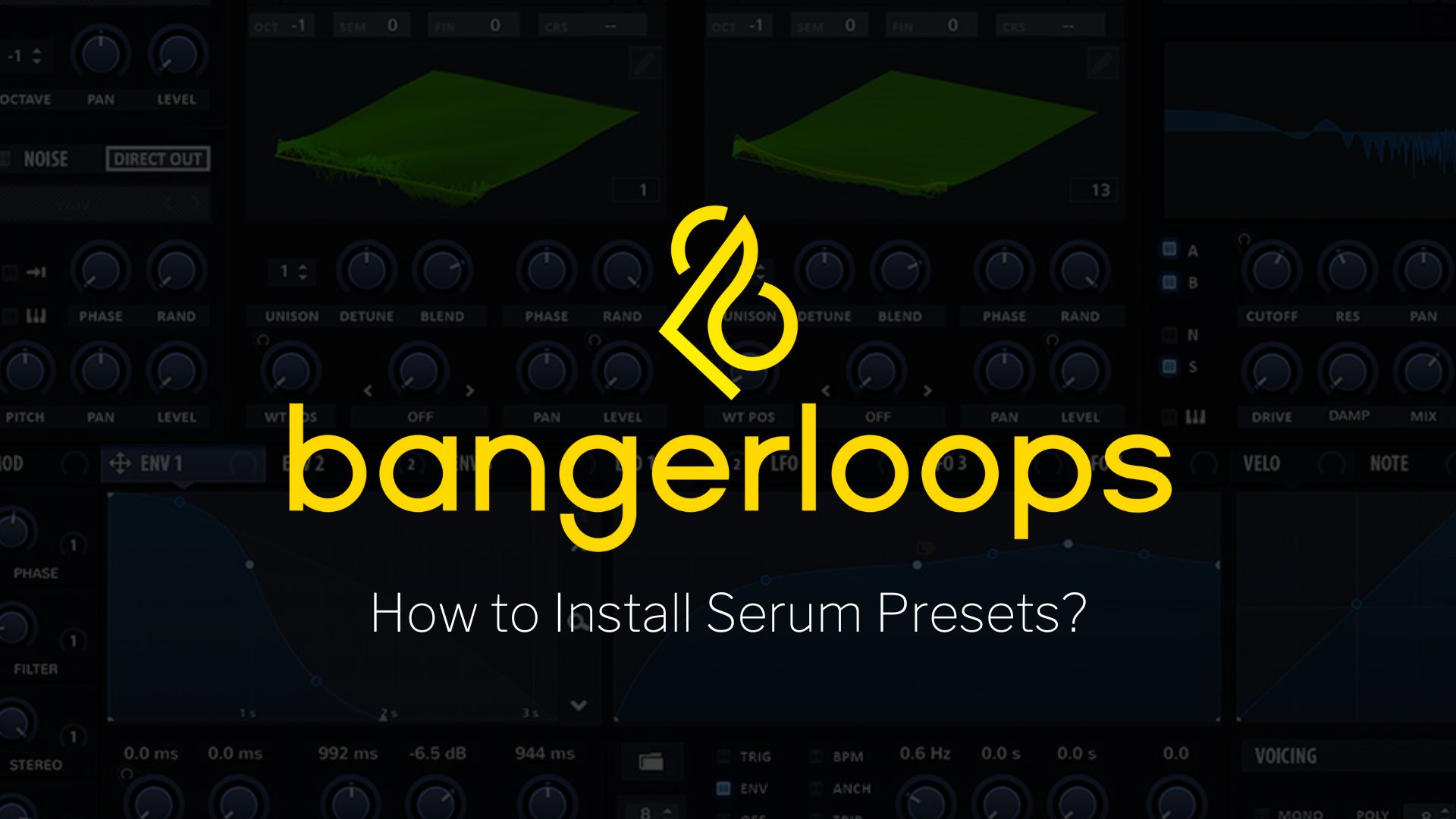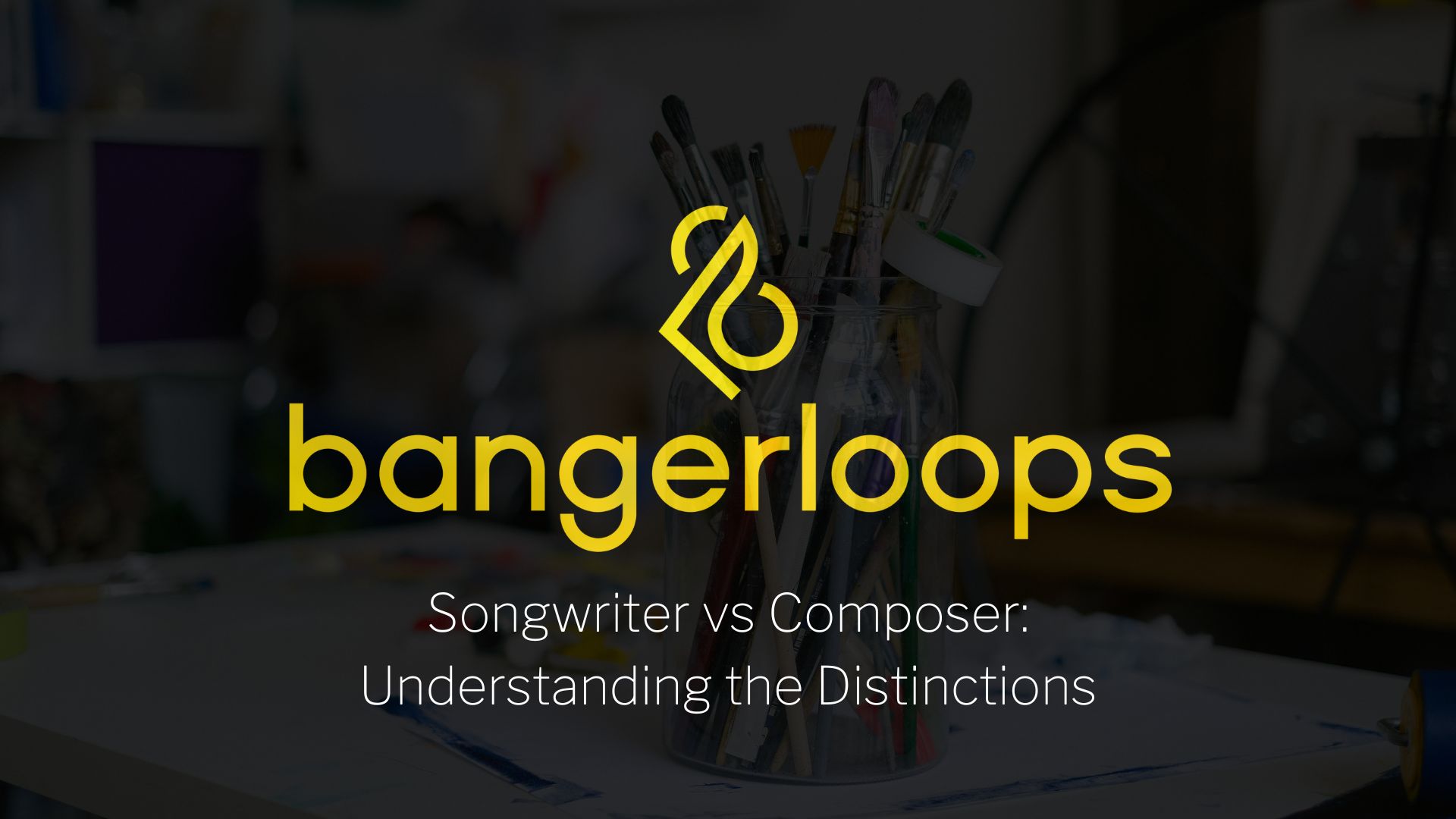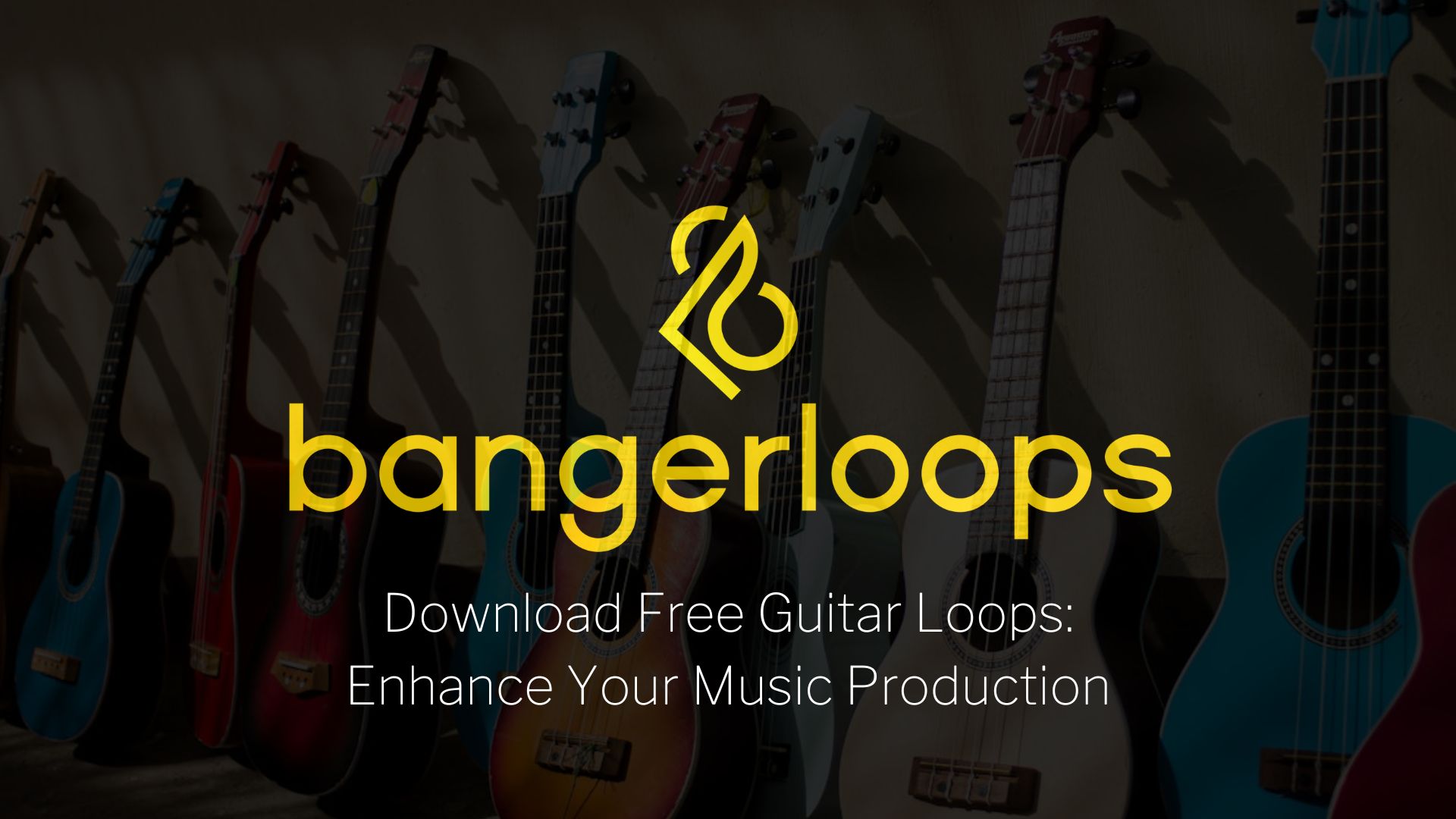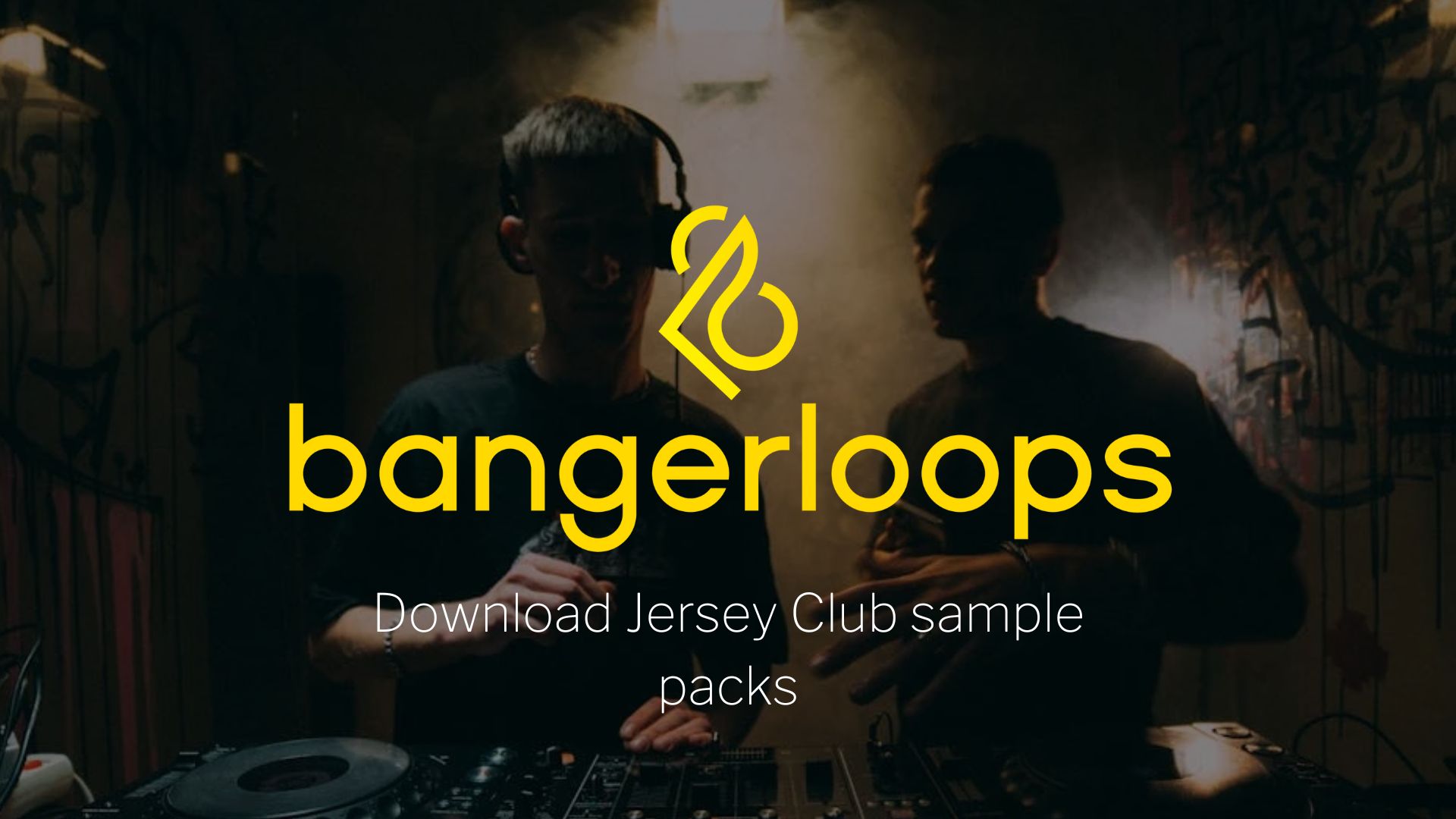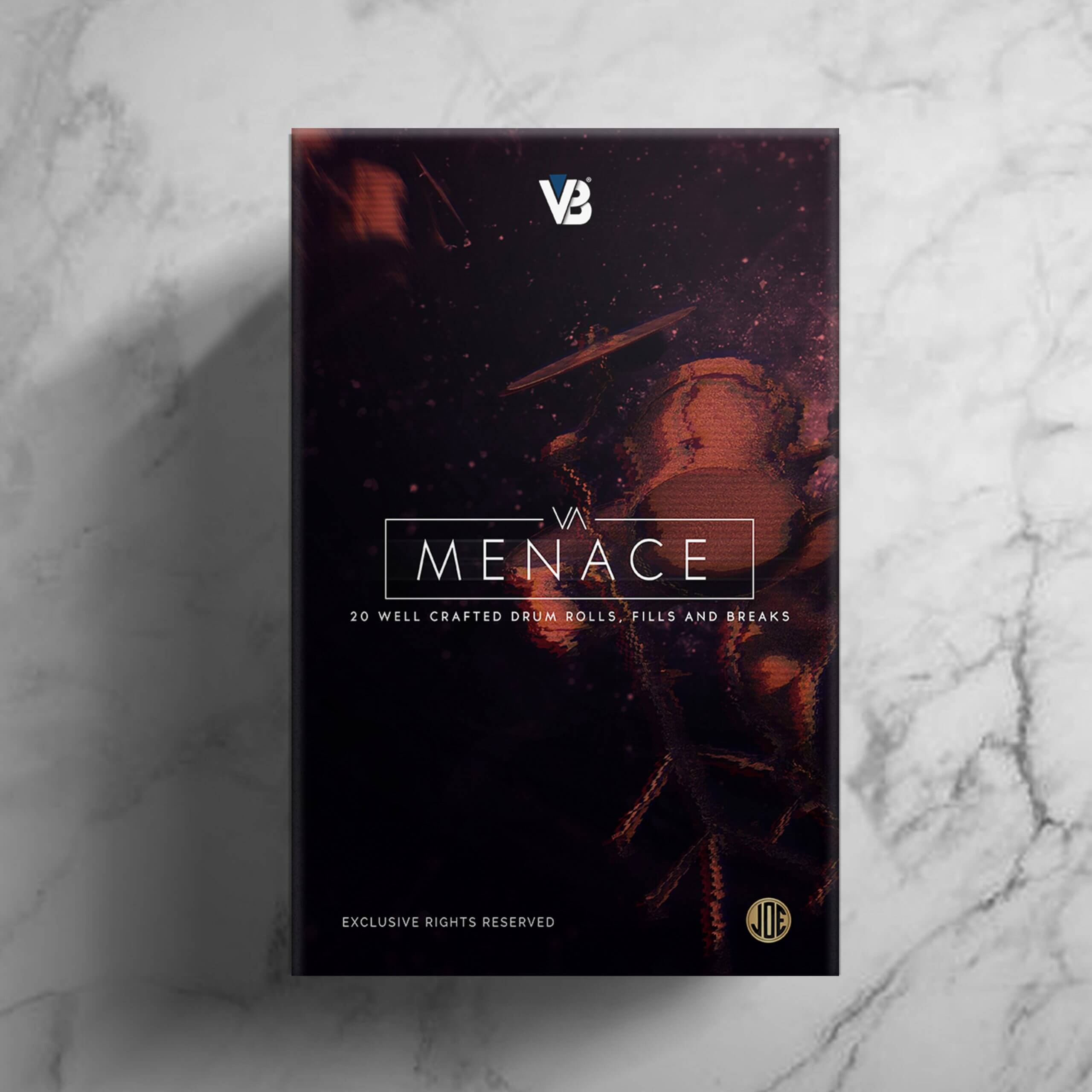Introduction
Hey there, aspiring beat-makers and music enthusiasts! Today, we're diving into the rhythmic world of drum rolls in FL Studio. If you've ever wondered how to make your beats pop with anticipation, you're in the right place. Let's kick things off by understanding what a drum roll is and why it's a game-changer in music production.
Table of Contents

What is a Drum Roll?
A drum roll is a rapid succession of drum hits, usually played on a snare or tom, creating a suspenseful buildup in a musical piece. It's that electrifying moment before a musical climax, adding excitement and intensity to your composition.
Importance of Drum Rolls in Music Production
Imagine your favorite action movie without its pulsating soundtrack during a chase scene. That's the power of a well-crafted drum roll. In music production, drum rolls act as tension-builders, signaling a forthcoming highlight and keeping listeners on the edge of their seats.
Getting Started with FL Studio
Before we embark on our drum roll adventure, let's make sure you have FL Studio installed and ready to roll.
Downloading and Installing FL Studio
If you haven't already, head to the official FL Studio website and grab the latest version. Installation is a breeze – just follow the on-screen instructions. Easy peasy, right?
Setting Up Your Project
Open FL Studio and create a new project. Set your project's tempo to match the vibe of your composition. A faster tempo creates a more intense feel, while a slower one builds suspense. Experiment and find your sweet spot.
Now that you're all set up, let's move on to selecting the perfect drum samples for your roll.
Choosing the Right Drum Samples
FL Studio comes packed with an extensive library of drum samples, covering everything from classic snares to futuristic kicks. Let's explore the options and find the ideal sounds for your drum roll.

Exploring FL Studio’s Library
- Navigate to the Browser: On the left side of your screen, you'll find the Browser. Click on it to reveal a treasure trove of sounds.
- Drum Kits Galore: Scroll through the 'Packs' section and explore various drum kits. Don't be afraid to audition different samples – find ones that resonate with your style.
Importing Custom Drum Samples
- Expand Your Arsenal: FL Studio allows you to import your drum samples. If you have unique sounds you want to incorporate, click on the '+' icon in the Browser and import your files.
- Organize Your Samples: Keep your samples organized in the 'User' section of the Browser for easy access. Now, let's lay down the foundation for your drum roll.
Setting Up the Rhythm
Understanding Drum Roll Timing
- Pacing is Key: Consider the tempo you've set. The speed of your drum roll should complement this tempo. A faster tempo demands a quicker roll, while a slower one benefits from a more gradual buildup.
- Divide and Conquer: Break down your drum roll into equal subdivisions. For instance, if your roll spans four beats, each beat could consist of four quick hits. Experiment with different divisions until it feels just right.
Adjusting Tempo for Maximum Impact
- Dynamic Changes: Don't be afraid to change the tempo during your drum roll. A subtle acceleration can heighten anticipation, while a sudden speed increase delivers a powerful punch.
- Automation is Your Friend: Right-click on the tempo knob in FL Studio and select 'Create Automation Clip.' This lets you control tempo changes over time. Now, let's get into the nitty-gritty of crafting your drum pattern.
Creating a Basic Drum Pattern
Utilizing the Step Sequencer
- Open the Step Sequencer: FL Studio's Step Sequencer is your go-to for programming drum patterns. Locate it at the bottom of your screen and open it up.
- Add Hits: Each step in the sequencer represents a beat. Start by placing hits on the steps where you want your drum roll to occur. For a basic roll, try placing hits on consecutive steps.
TOP 3 DRUM PATTERNS FOR AFROBEATS
For more patterns like this, check Veshbeat's Sample Packs and Drum Kits.
-
Product on saleMenace Drum Roll KitOriginal price was: $ 19.99.$ 9.99Current price is: $ 9.99.
-
Product on saleMYST – Afrobeats Drum RollsOriginal price was: $ 30.99.$ 10.99Current price is: $ 10.99.
Adding Variation for Dynamics
- Break the Monotony: A dynamic drum roll isn't about monotonous repetition. Add variety by adjusting the velocity of individual hits. Right-click on a step in the sequencer and choose 'Note Properties' to tweak the velocity.
- Experiment with Snare Rolls: Introduce snare rolls to add texture. Place quick hits on the snare drum, emphasizing the upbeat moments. Now that you've laid the groundwork, it's time to elevate your drum roll with automation.
Introducing Automation for Flair
Now, let's add some automation to bring your drum roll to life. Automation is like the conductor's wand, directing the intensity and dynamics of your music.
Automating Volume for Crescendo
- Select Your Channel: In the Channel Rack, find the channel containing your drum samples. Right-click on the volume knob and create an automation clip.
- Shape Your Crescendo: Your automation clip is now a canvas for volume changes. Create a crescendo effect by drawing a curve that starts low and gradually rises. Experiment with different shapes to find the perfect buildup.
Adding Pitch Automation for Dramatic Effect
- Pitch is the Spice: Spice up your drum roll by automating the pitch. This adds a dynamic, pitch-shifting quality to your hits.
- Pitch Automation Clip: Similar to volume, right-click on the pitch knob, create an automation clip, and experiment with different pitch variations throughout the roll.
Great job so far! Now, let's explore the world of layering and mixing to ensure your drum roll stands out in the mix.
Layering and Mixing Your Drum Roll
Combining Different Drum Sounds
- Mix and Match: FL Studio provides a variety of drum sounds. Experiment with layering different snares and toms to create a unique and full-bodied drum roll.
- Stereo Width: Adjust the stereo width of individual hits to add depth. A wider stereo field can make your drum roll sound larger than life.
Adjusting Levels for Balance
- Balance is Key: Use the mixer to balance the levels of each drum element. A well-balanced mix ensures that no particular drum sound overpowers the others.
- EQ Magic: Apply equalization to emphasize certain frequencies. Boost the midrange for a punchier feel or enhance the highs for added brightness.
You're in the home stretch! Now, let's dive into the world of FL Studio effects to polish your drum roll further.
Utilizing FL Studio Effects
FL Studio is equipped with a range of effects to take your drum roll to the next level. Let's explore how these effects can add that extra touch of magic.
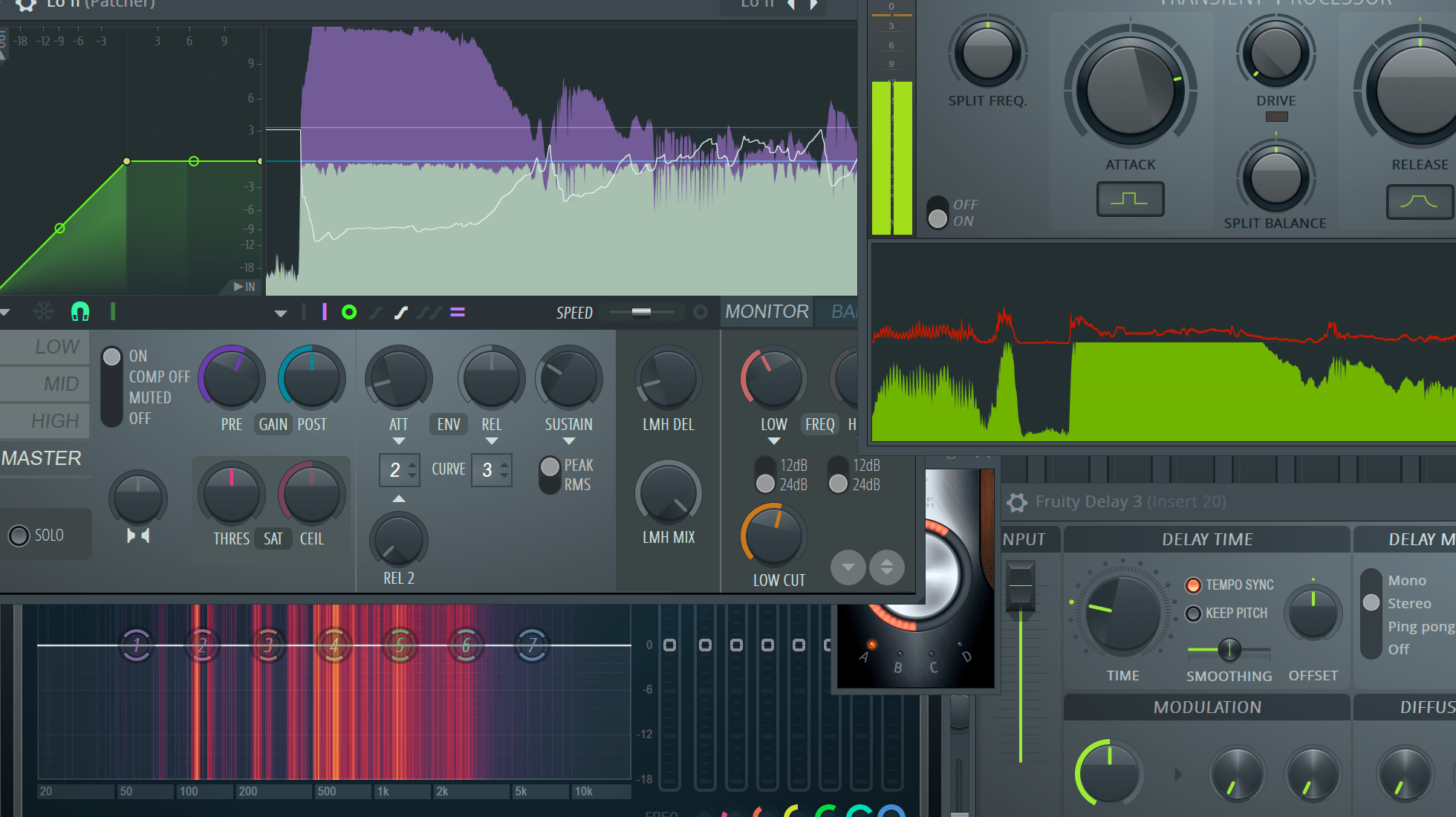
Applying Reverb and Delay
- Reverb for Ambiance: Add a touch of reverb to your drum roll to create a sense of space. Experiment with different reverb settings until you find the right balance between a tight roll and a spacious atmosphere.
- Delay for Depth: Introduce delay to give your drum hits a sense of depth. This effect can enhance the overall texture of your drum roll, making it more engaging.
Enhancing the Drum Roll’s Texture
- Saturation and Distortion: Experiment with saturation and distortion effects to add grit and character to your drum roll. Be cautious not to overdo it – a subtle touch goes a long way.
- Filtering for Dynamics: Use filters to shape the frequency content dynamically. A well-placed filter sweep during the drum roll can add an exciting twist.
Now that your drum roll is sounding polished, let's explore the creative world of fills and rolls to add even more excitement.
Experimenting with Fills and Rolls
Incorporating Snare and Tom Fills
- Snare Fills: Spice up your drum roll by incorporating snare fills. Place quick snare hits between the regular drum hits for a snappy and energetic effect.
- Tom Fills for Impact: Introduce tom fills during the climax of your drum roll to create a powerful impact. Adjust the pitch and velocity of the toms for added variety.
Adding Ghost Notes for Subtlety
- Subtle Ghosts: Ghost notes are soft, quiet hits that add subtlety. Introduce ghost notes on the snare or other elements to add complexity to your drum roll without overpowering it.
- Velocities Matter: Adjust the velocities of your ghost notes to make them almost whisper-like. This adds a layer of nuance to your drum roll.
Fantastic work so far! Now, let's fine-tune your drum roll to ensure it feels human and groovy.
Fine-Tuning Your Drum Roll
Creating a drum roll that feels natural and groovy requires attention to detail. Let's dive into some essential techniques to fine-tune your masterpiece.
Tweaking Velocity for Realism
- Humanize Your Hits: No drummer hits every drum with the same intensity. Adjust the velocities of your hits to mimic the nuances of a live performance. FL Studio makes this easy – just drag the velocity markers up or down.
- Randomization is Key: Use the randomization feature to introduce slight variations in velocity. This adds a human touch, making your drum roll feel organic.
Ensuring a Smooth Transition to the Next Section
- Buildup and Release: If your drum roll leads to a climactic section, ensure a smooth transition. Gradually decrease the intensity in the last few beats of the roll to create a natural buildup.
- Bridge the Gap: Consider the rhythm and feel of the section that follows the drum roll. Make subtle adjustments to ensure a seamless transition, maintaining the energy you've built.
Now that you've fine-tuned your drum roll, let's explore the rhythmic concept of swing to add a touch of human feel.
Adding Human Touch with Swing
Understanding Swing in FL Studio
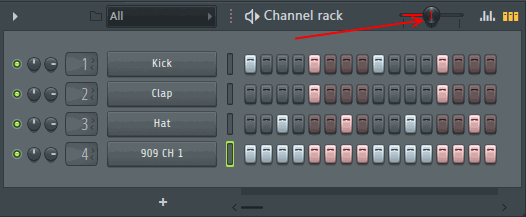
- Groove is Everything: Swing introduces a subtle rhythmic shift, mimicking the feel of human timing. FL Studio's swing feature allows you to experiment with different levels of groove.
- Global or Individual Swing: Decide whether you want to apply swing globally to all elements or selectively to specific channels. This choice depends on the overall feel you're aiming for.
Implementing Swing in Your Drum Roll
- Swing Amount: In the Channel Rack, adjust the 'Swing' slider to add swing to your drum roll. Start with a subtle amount and increase it until you find the sweet spot.
- Experiment and Feel: Swing is subjective, so trust your instincts. Experiment with different swing settings and find the groove that complements your drum roll.
Amazing progress! Now, let's explore how to export your drum roll and troubleshoot common issues that might arise.
Exporting Your Drum Roll
Your drum roll is now a musical gem, and it's time to share it with the world. Let's walk through the process of exporting your creation in FL Studio.
Preparing for Export
- Set Loop Points: Before exporting, ensure your drum roll is looped seamlessly. Set loop points in FL Studio to capture the entire roll without any abrupt endings.
- Check Levels: Double-check the levels in your mixer to avoid any unexpected volume spikes. A well-balanced mix ensures a smooth export.
Saving and Sharing Your Creation
- Export Settings: Head to the 'File' menu and select 'Export.' Choose 'WAV' or 'MP3' as your preferred format. Set the file name, destination, and export range.
- Quality Matters: Opt for high-quality settings to preserve the nuances of your drum roll. A higher bit depth and sample rate ensure a crisp and clear export.
Congratulations, you've successfully created and exported a compelling drum roll in FL Studio! But, like any creative process, challenges may arise. Let's explore common troubleshooting tips.
Troubleshooting Common Issues
Dealing with Overlapping Sounds
- Check Note Overlaps: Overlapping notes can lead to unwanted muddiness. Zoom in on your piano roll and ensure that each hit has its designated space without overlapping with others.
- Quantize if Necessary: If your drum hits are slightly off-grid, use the quantize function to snap them to the closest grid point. This ensures a tight and precise drum roll.
Fixing Timing and Synchronization Problems
- Grid Alignment: Ensure that your drum hits align with the grid, especially if you've added swing. Misalignment can result in a lack of cohesion.
- Snap to Grid: Use the 'Snap to Grid' feature to align elements precisely. This is crucial for maintaining a tight and well-synced drum roll.
Fantastic job overcoming potential hurdles! Now, let's explore how to take your drum roll to the next level by delving into advanced techniques.
Taking Your Drum Roll to the Next Level
You've mastered the basics, fine-tuned every detail, and overcome potential challenges. Now, let's explore some advanced techniques to elevate your drum roll game even further.
Exploring Advanced Techniques
- Polyrhythms and Odd Time Signatures: Experiment with polyrhythms or odd time signatures to add complexity to your drum roll. This can create a unique and unexpected feel that captivates listeners.
- Layering with Percussion Elements: Introduce additional percussion elements like congas, bongos, or shakers to add layers of texture to your drum roll. This can create a richer and more intricate sound.
Incorporating Live Recordings
- Record Live Drum Hits: For an authentic touch, consider recording live drum hits using a MIDI controller or electronic drum kit. This injects a human feel that's challenging to replicate with programmed samples.
- Record Room Ambiance: Capture the natural room ambiance while recording live hits. This adds a sense of space and realism to your drum roll.
With these advanced techniques, you can truly push the boundaries of creativity in your drum rolls. Now, let's conclude our journey by celebrating your success and providing a roadmap for your continued exploration in music production.
Conclusion
Congratulations, Maestro! You've not only learned the ins and outs of creating a drum roll in FL Studio but also delved into advanced techniques to make your beats truly extraordinary. Remember, the key to mastering any craft is consistent practice and experimentation.
Celebrating Your Drum Roll Success
Take a moment to appreciate the beats you've crafted. Your drum roll is more than just sound – it's an expression of your creativity and passion for music.
Continuing Your Music Production Journey
The world of music production is vast and ever-evolving. As you bask in the glory of your drum roll triumph, consider exploring other facets of FL Studio and music production. Whether it's diving into melody composition, mastering audio engineering, or experimenting with different genres, there's always more to discover.
Remember, the most important thing is to enjoy the process. Music production is an art form, and every beat you create is a unique masterpiece. Keep honing your skills, stay curious, and let the rhythm guide you on your musical journey.
Here's to the beats you've crafted and the countless more waiting to be born. Happy producing! 🥁🎶