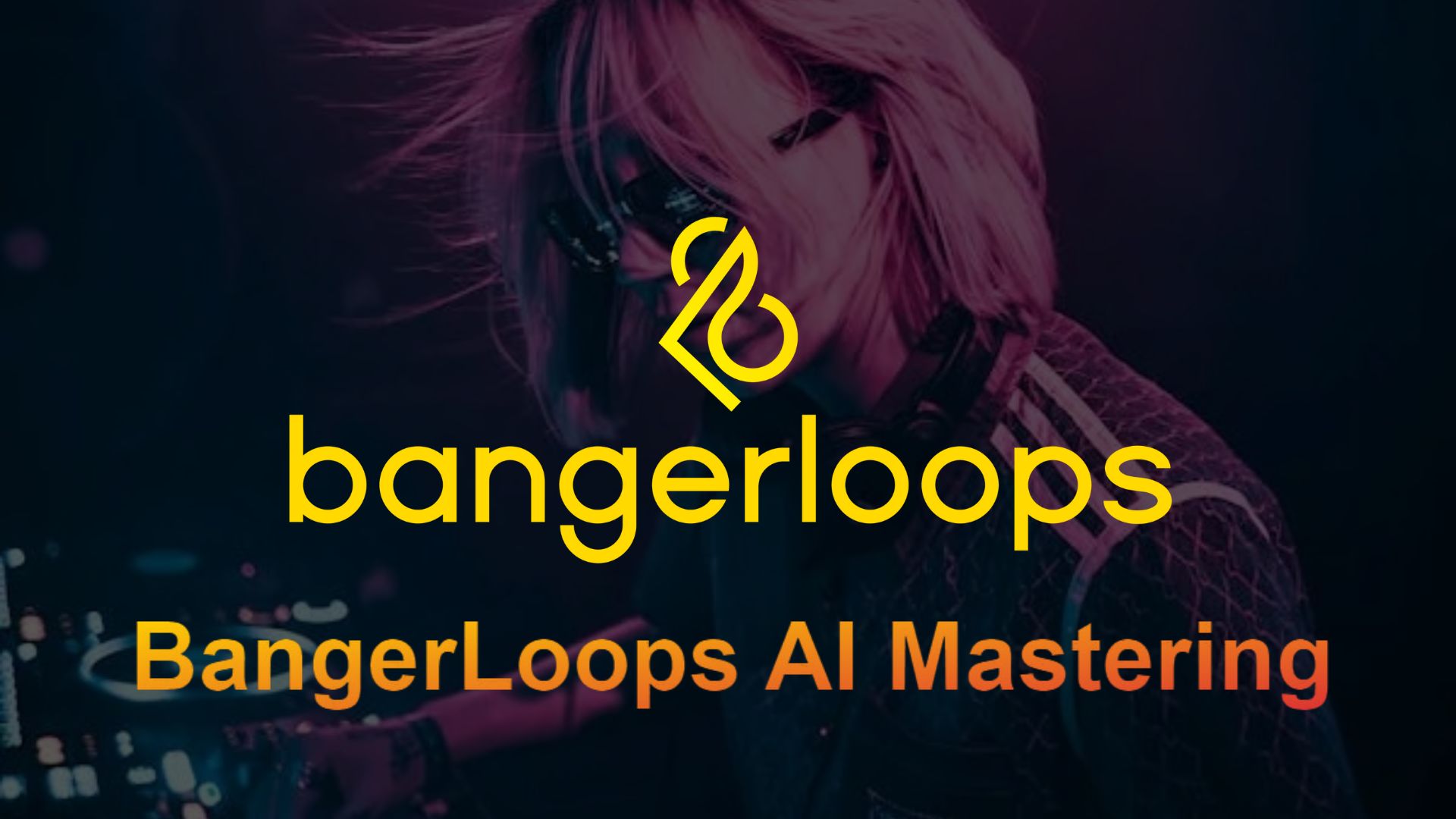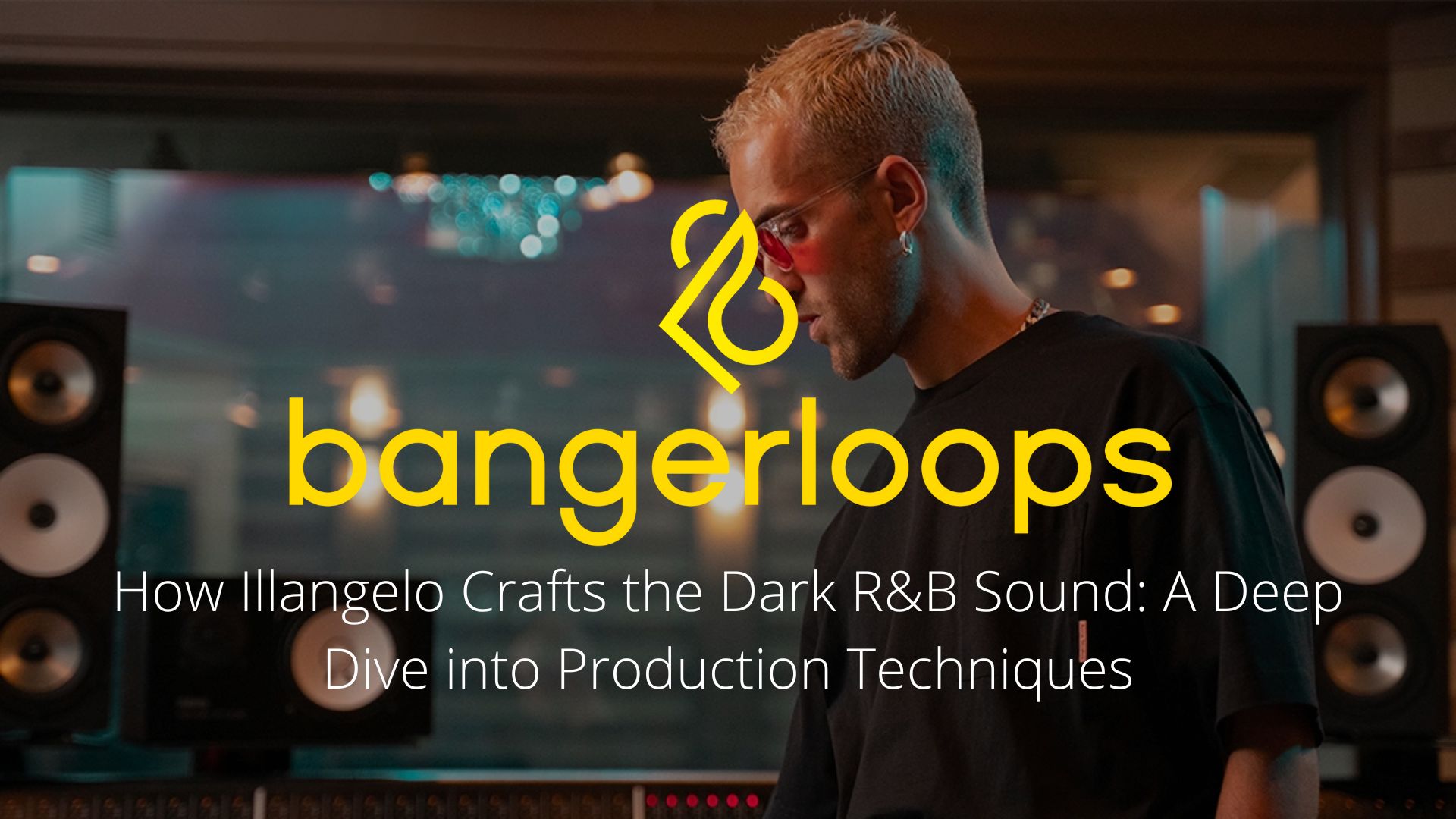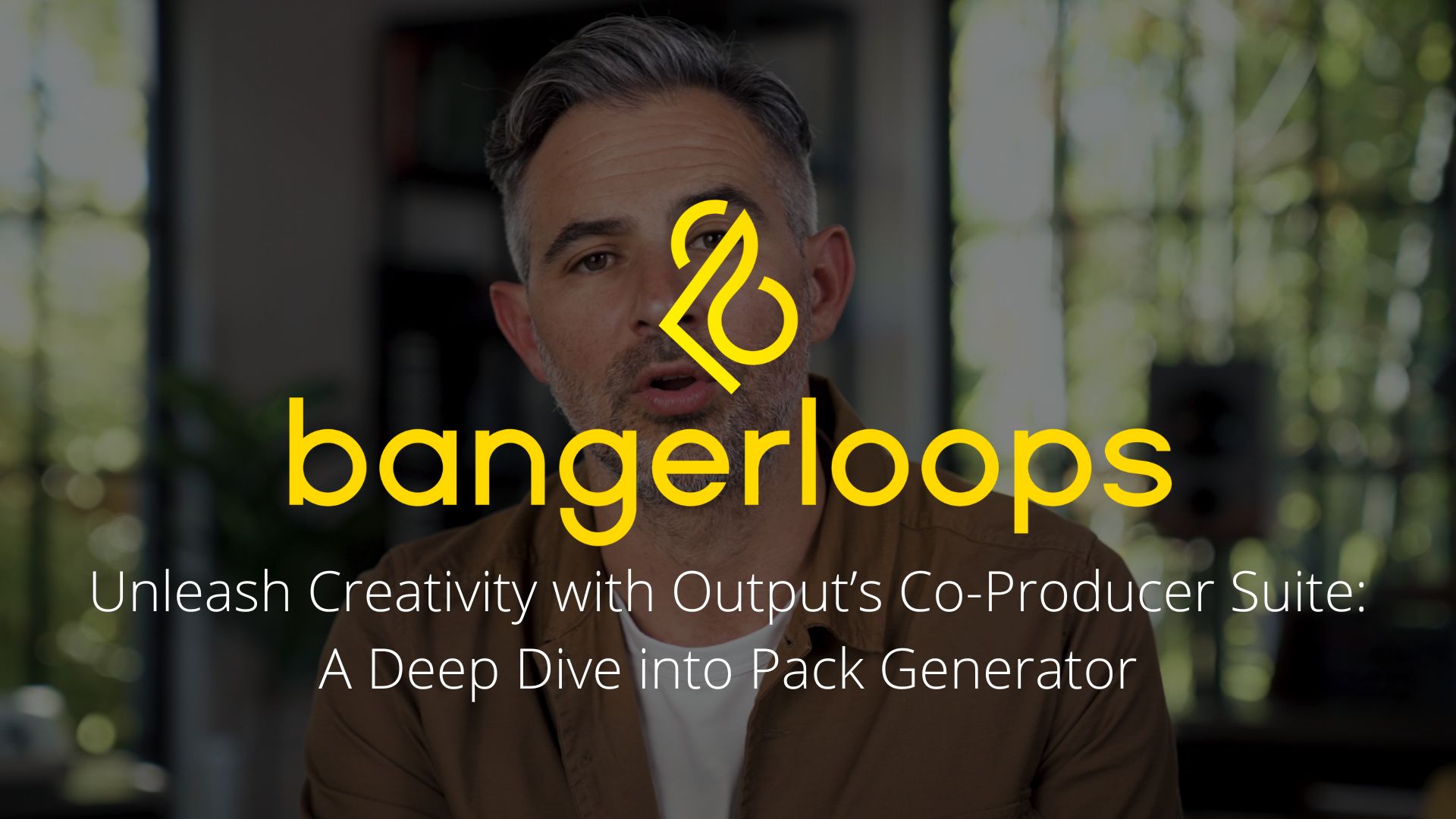The Refx Nexus VST is a reliable tool for music producers, opening up a wide range of audio options. On the other hand, setting up Nexus settings and expansions could be difficult. Don’t worry; we’ve provided a thorough tutorial to guarantee a smooth installation and improve your experience producing music.
Table of Contents
Presets Unveiled
Locating the “Nexus Content” Folder
Before delving into the installation process, identify the “Nexus Content” folder. This folder, sculpted during Refx Nexus VST installation, manifests in default locations such as:
- Program Files (x86) > VstPlugins > Nexus Content
- Program Files (x86) > VstPlugins > Image Line > FL Studio > Plugins
Or any custom location you designated during installation.
Preset Placement
- Extract your downloaded presets folder to:
- Nexus Content > Presets
- Introduce a new folder with a distinctive name; for example:
- Nexus Content > Presets > TRAP PRESET
- Witness the magic unfold as the folder name seamlessly integrates into your Nexus library.
Expanding Horizons with Nexus Expansions
Installation Ritual for NXP Nexus Expansions
- Launch Nexus VST.
- Navigate to the “Sys” menu.
- Execute a refined click on “Import Data.”
- Embark on a file exploration journey by browsing your NXP file.
Embrace New Sonic Realms
As you follow these steps, brace yourself for a sonic adventure, expanding your musical palette with the latest Nexus Expansions and Presets. Elevate your compositions and redefine your sonic identity effortlessly.
Enhance Your Nexus Experience
In the grand symphony of music production, the installation process should be a harmonious prelude. By following our guide, you pave the way for an enriched Nexus experience, where creativity knows no bounds.
Embark on this journey, and let your musical creations resonate with the sublime tones of Nexus. Good cooking, maestro!